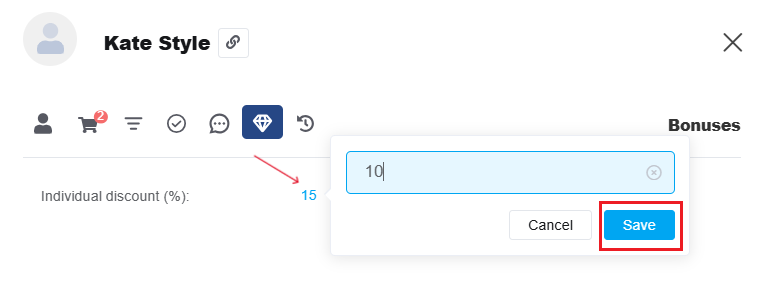Keeping customer information up-to-date ensures quick access to their contact details, order history, and communication records.
How to Create Customers
Customers can be created in several ways:
-
Automatically – when orders come in from connected sources, via import, or through the API;
-
Manually – from different sections of the system: Customers, Pipelines, Orders, Chats, Call Card or Call History, or from the Company Card.
In all cases, the same customer form opens, where you can:
-
Enter the name,
-
Add phone numbers and email addresses,
-
Select or create a company,
-
Fill in additional fields,
-
Add delivery addresses, and more.
Ctrl + V: Automatically detects and applies the correct country code.
Ctrl + Shift + V: Pastes the number exactly as it is, without modifying the country code.
Once saved, the customer will immediately appear in the list and be available across all sections of the system for further work.
Editing a Customer Card
In the customer card, there is a copy link button next to the customer's name.
All customer data is organized into several tabs:
General
You can edit all basic fields: contacts, company, social media links, assigned manager, birthdate, additional fields, and delivery addresses.
Orders
This tab lets you add new orders and view existing order history.
You'll see:
-
General stats (excluding cancelled orders): Total count of orders and Total count of orders in your main system currency;
-
Order list (newest to oldest): each entry includes the order number (clickable, opens in a new tab), date, status, source, products, total amount, and buttons to copy the link or duplicate the order.
Pipeline Cards
Here you can create new cards and browse existing ones:
You'll see:
-
General stats (excluding cancelled cards): total count of leads and total sum of leads in the system’s base currency;
-
Card list (newest to oldest): each card shows the name (opens in a new tab), date, status, source, products/services, total value, and a copy link button.
Tasks
The number of active (incomplete) tasks is shown in parentheses next to the tab title.
Inside, you’ll find:
-
A list of both completed and active tasks,
-
A button to create a new task.
Communications
This tab contains the communication history with the customer, including both messages and calls.
Bonuses
Here you’ll see:
-
Which loyalty programs the customer is part of,
-
Their current level in each,
-
And options to set or change an individual discount.