If a customer contacts you on a phone call, messenger, or any other communication channel to place an order, you can manually input all the necessary information into Key CRM.
Currently, you can manually create order via:
-
Sales → Orders;
-
Sales → Call History → Actions;
-
Convos → Click the Add Order button next to the selected chat;
-
During an inbound/outbound call from the call card.
Step-by-step Guide on Manually Creating Order
Go to the Orders section and click the Add Order button in the upper right corner (available only if there is at least one source):
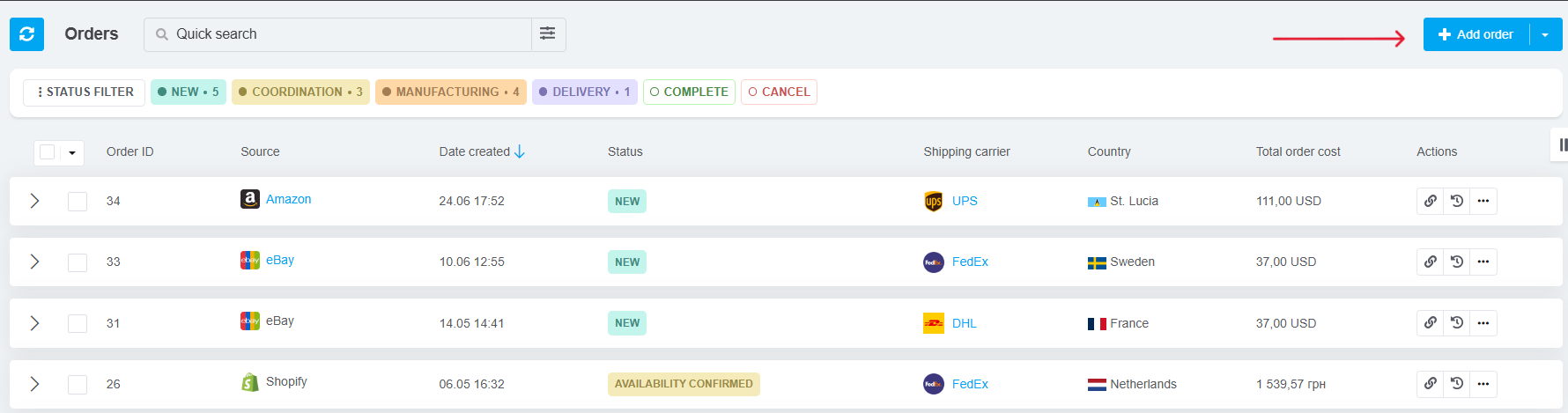
A new order creation window will appear. Fill in the necessary information. Only the Source field is mandatory, other details can be added later:
-
Source: Indicates the place from which you received this order (you can add a separate source for creating orders manually in the settings);
-
Buyer: Automatically added if the order is created via a call or chat. When creating an order through the Orders section, you can select an existing buyer or create a new one;
-
Delivery Address: Click Add to specify the delivery address. If an existing buyer is selected, their saved addresses will be available for selection. You can also add a new address by clicking Use New Address;
-
Manager: Defaults to the user creating the order but can be changed if needed;
-
Comment: A field to add notes or comments related to the order;
-
Custom Fields: Fill in any custom fields you've added to the order form;
-
Products: Add the products the customer wishes to purchase;
-
Price: Enter the expenses the customer will cover. The system automatically calculates the total based on the products added. You can also include costs for gift wrapping, taxes, or apply discounts.
Note: If your order contains more than 50 items, it's recommended to first create the order without products, save it, and then add the products afterward. This ensures the stability of the Orders section.
After entering all the necessary information, click the Add button. The new order will then appear in the general list:

Tags: Manual, manually, create manually, order manually, add order, manually add, create order, new order, source