In KeyCRM, expenses can be added to orders or to general expenses. To do this, the
necessary expense types must be created by the administrator.
Where to find the list of expenses
Go to «Settings» → «Finance» → «Types of expense» tab, where you will see a list of all added expense types. You can sort them by clicking on the column headers.
By default, this list already contains popular expense types that you can use:
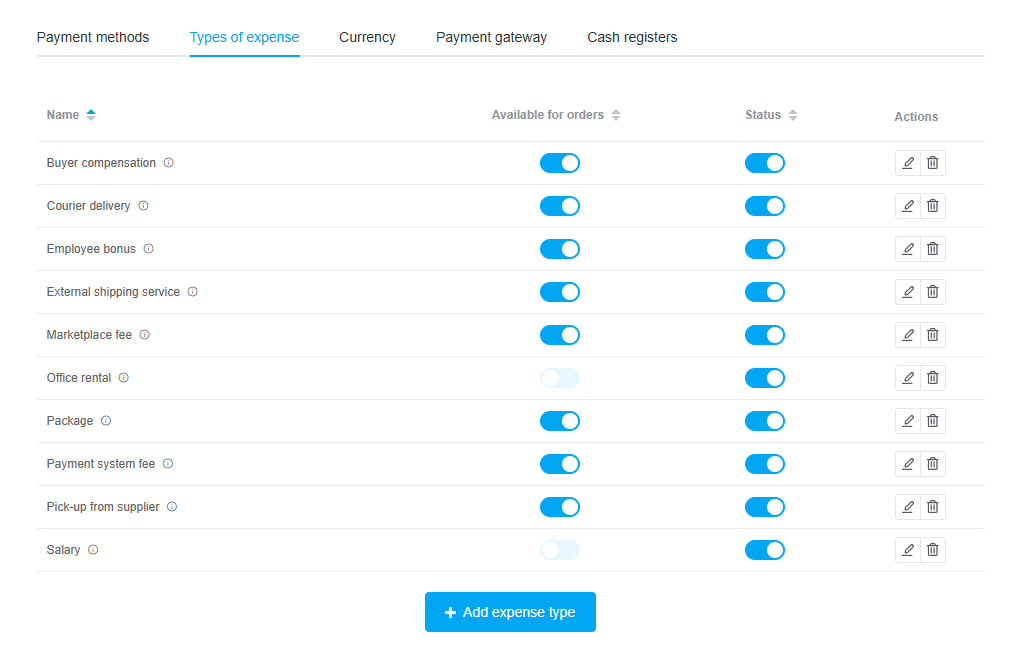
How to create your own expense type
To add a new expense type, click the «Add expense type» button. In the window:
-
Enter the desired name;
- Activate the switch if you need to use these expenses in orders:
After clicking the «Add» button, the expense will be saved in the list and become available for use.
How to edit or remove expenses
In the list of expenses in the «Actions» column, you can:
-
Edit — clicking on the pencil icon will open a menu where you can change the name of the expense and activate/deactivate the switch to use the expense in the order.
-
Delete — clicking on the trash can icon will remove the expense from the list, and it will no longer be available for selection in orders and for general expenses.
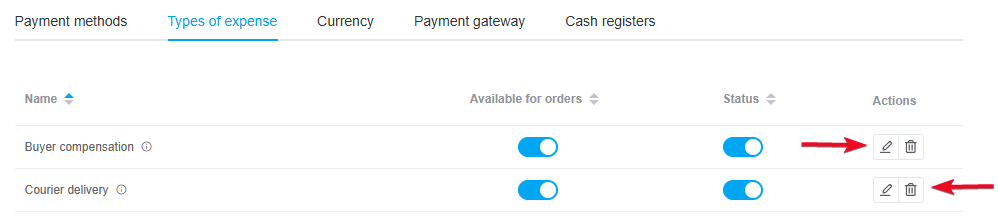
Now you can add your expenses to orders or to general expenses and see statistics on them in financial reports.