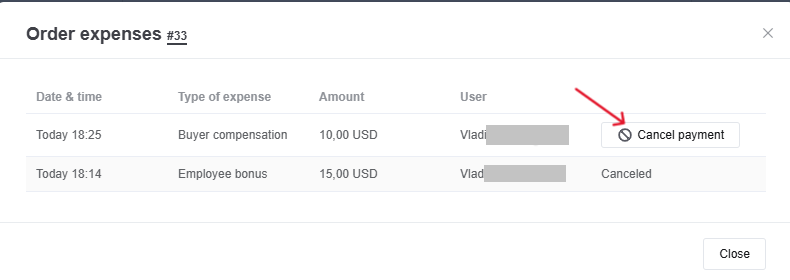Almost every order comes with extra costs. These may include:
-
Delivery charges
-
Packaging costs
-
Marketplace commissions
-
Manager salaries
-
Other business expenses
Recording expenses ensures your financial reports and analytics reflect the real profit from each order.
How to Add Expenses to an Order
In KeyCRM, you can add expenses automatically or manually.
Automatic Expenses
Some expenses are added to orders automatically:
-
Marketplace commissions — from Etsy, eBay, Prom, Rozetka, Allo, Horoshop. These appear once the order is received.
-
Delivery costs — from integrated carriers like Nova Poshta, UkrPoshta, UPS, DHL. When a shipping label (TTN) is created, the delivery fee is added automatically (if the sender is paying for delivery).
-
Custom expenses via automation rules — you can set up fixed or percentage-based expenses that apply automatically to orders.
Manual Expenses
To add an expense manually:
Open the order. Next to the Expenses field, click Add. In the pop-up window:
- Select an existing expense type.
- Enter the amount and currency. The converted amount in the order’s source currency will appear automatically.
- Adjust the date and time if needed (the current date/time is set by default).
- Add a description (optional).
- If payment statements are connected, you can link an external transaction to this expense.
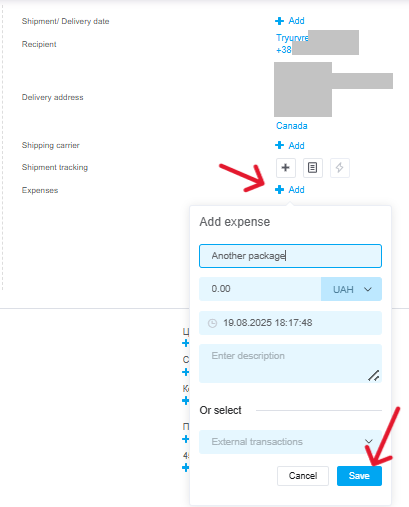
Where to View Expenses
You can review added expenses in several places:
-
Payments Journal — filter by expenses to see which orders they are linked to.
-
Order Analytics — in the General tab and the By Source tab.
-
Finance Analytics — in the Expenses section.
-
Orders — click the banknote icon next to the expense amount.

How to Cancel Expenses
To cancel an expense:
-
Click the banknote icon in the order.
-
From the menu, select Cancel Payment next to the amount you want to cancel.