Maintaining customer information in one place is crucial. This ensures you can work with them efficiently, view their full order history, communication records, and analytics.
Where to Find the Customer List
You can find the customer list in the Sales → Customers menu. The table allows sorting by clicking column headers and offers the following actions:
- Quick Search: Look up customers by name, phone number, or email.
- Filters: Use flexible search options to filter customers by primary and additional fields.
- Duplicate Search: Identify duplicate contacts and merge them immediately.
- Add Customer: Add customers manually or import them from *.xlsx, *.csv, or *.ods files.
- Edit or View Customer Card: Access the customer's card for detailed information.
- Delete Customers: Only possible if the customer has no orders.
The customer card also opens when you double-click a row in the customer list.
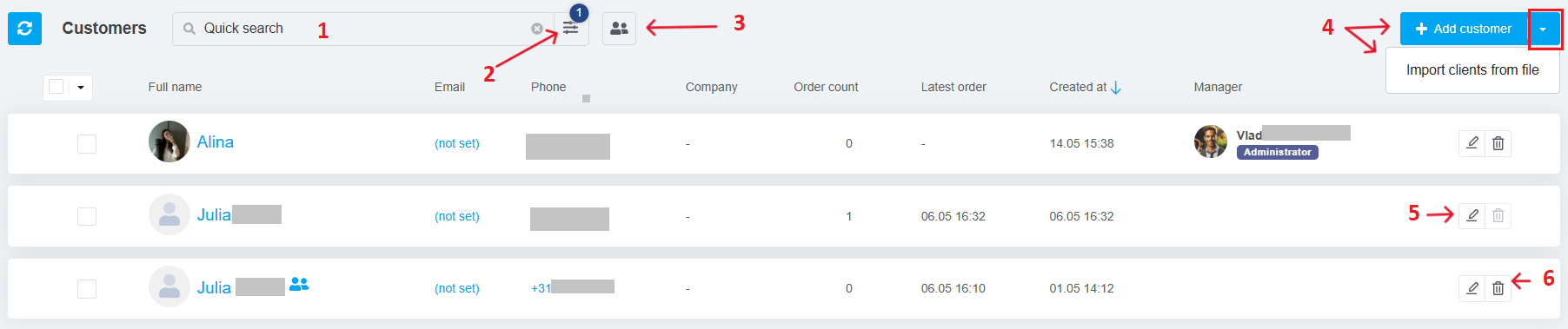
How to Perform Bulk Actions
Find the necessary customers using filters or search, then select them:
-
Individually by checking the boxes next to their names;
-
In bulk by choosing Select all on page or Select all on list.
Once selected, a Selected: XXX button will appear — click it to choose an action:
- Change Manager: Assign a system user as the manager for the selected customers.
- Remove Customers: Deletes only those without any orders.
- Export: Export the selected customers to a CSV or XLSX file.
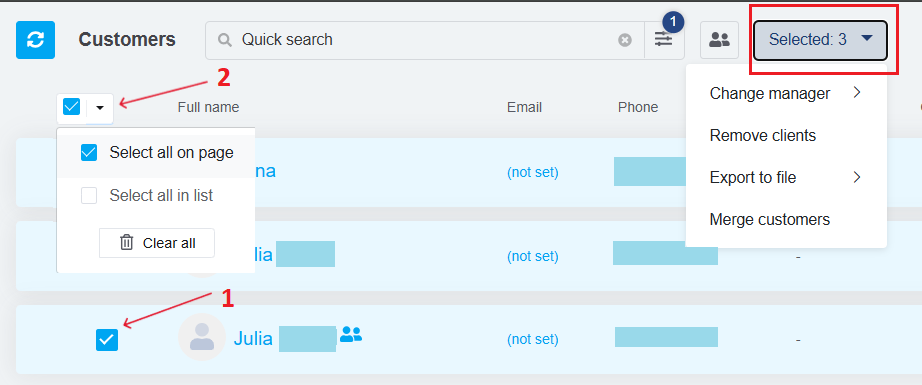
No need to remember every detail about your customers — let KeyCRM handle that for you.
Tags: customers, buyers, contact database, customer list, delete customer, edit customer, add customer, change manager, bulk updates, bulk actions.