Two Types of Search in KeyCRM:
-
Quick Search — great for saving time and finding orders fast;
-
Filtering Orders by Criteria — provide ability to search with multiple detailed criteria at once.
How to Use Quick Search
-
In the Orders list, click on Quick Search or press Ctrl + G;
-
Enter data you search for and press Enter.
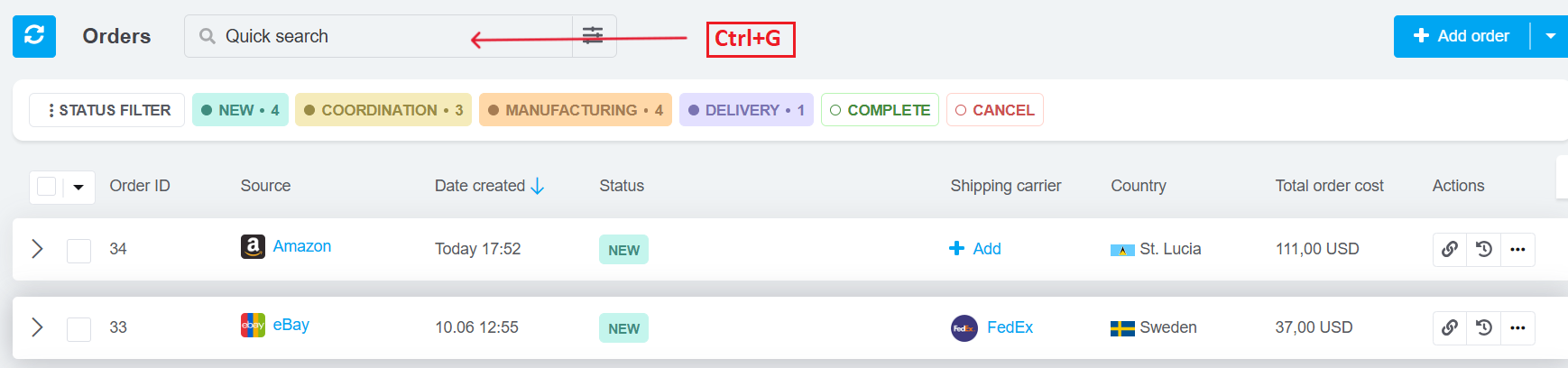
You can use Quick Search to look up orders by:
-
KeyCRM order number;
-
Order number from a source;
-
Buyer or recipient’s name;
-
Buyer or recipient’s phone number;
-
Buyer’s email;
-
Delivery address;
-
Shipment tracking number.
Saving an Order List During Quick Search
Need to perform bulk actions on several orders?
-
Search for the orders (e.g. by number or source);
-
Select them by ticking the checkbox;
-
Click Save.
You can now continue searching for other orders and apply the same actions.
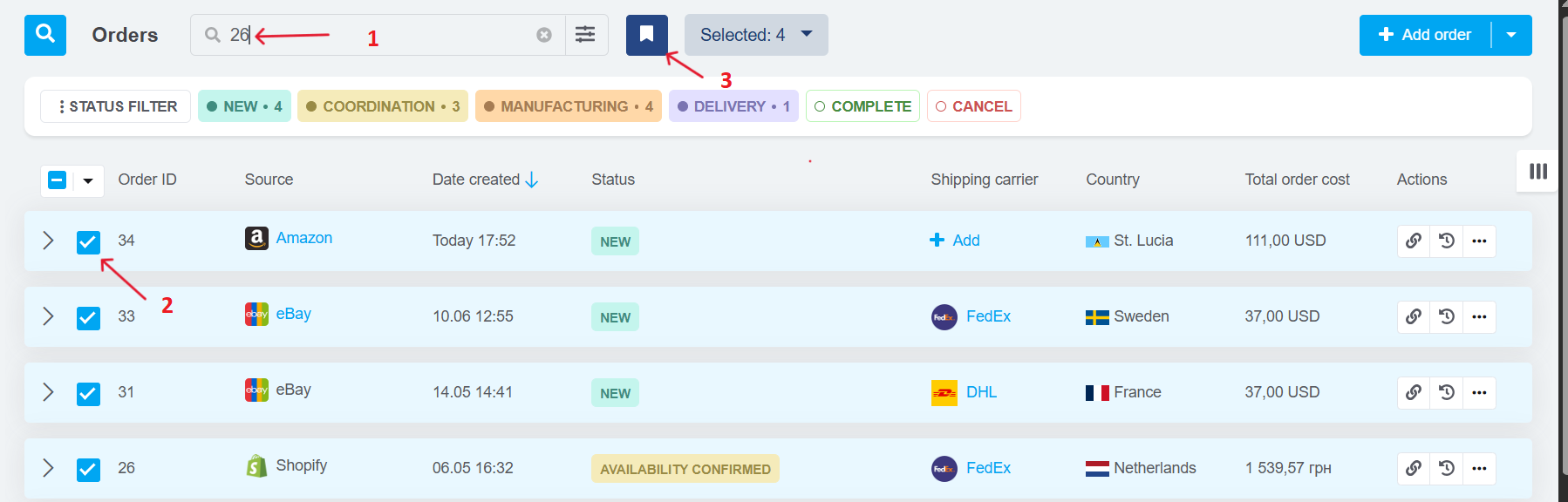
Filtering Orders by Criteria
-
Click the filter icon in the search bar;
-
In the filter window, choose your criteria — some fields support filtering by value states;
-
Click Apply;
-
To clear the filters, click Reset in the filter window;
-
Or just click the small clear icon in the search bar.
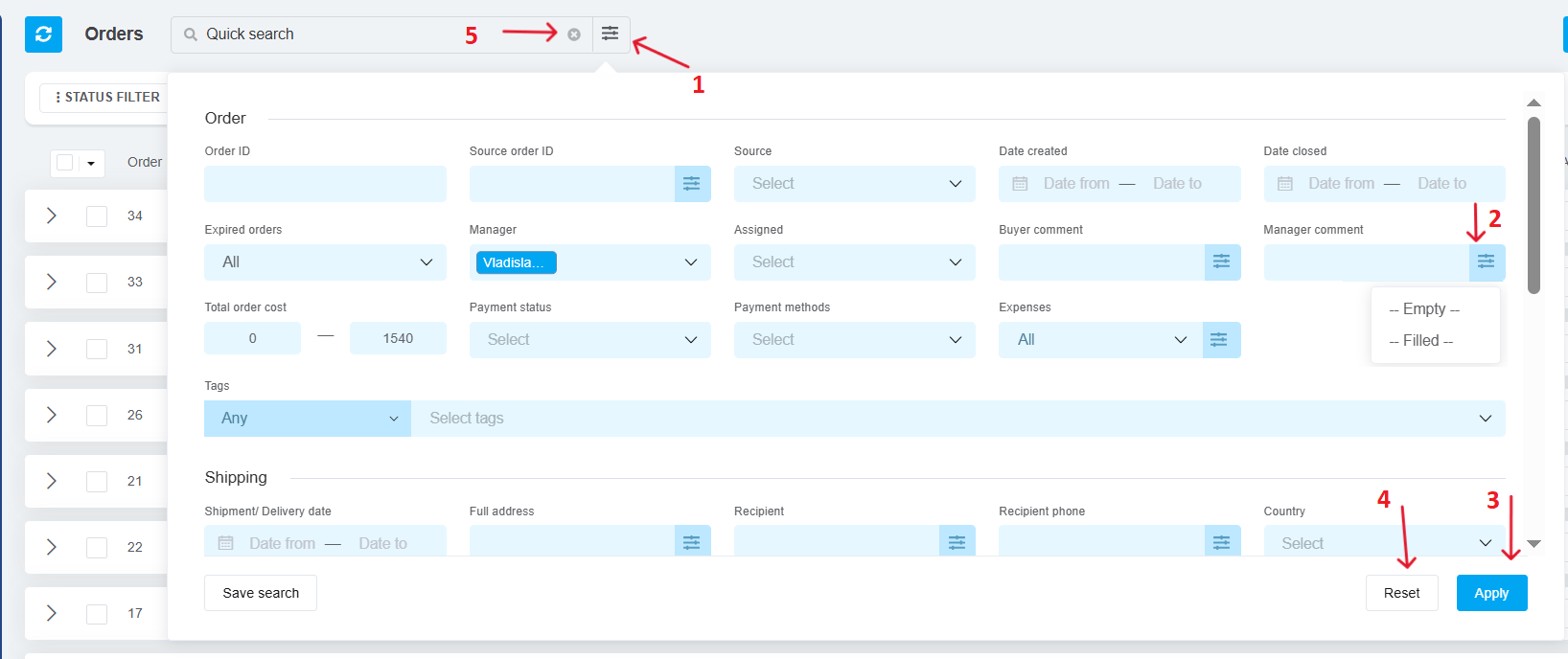
Saving Search Templates
If you frequently use the same filter set, you can save it as a search template.
-
After applying filters, click Save Search;
-
Name your template and choose who it’s visible to — just you, everyone, or selected roles. Click Save.
- Your template will appear in the list. Click to apply it. To delete it, click the delete icon next to the active template.
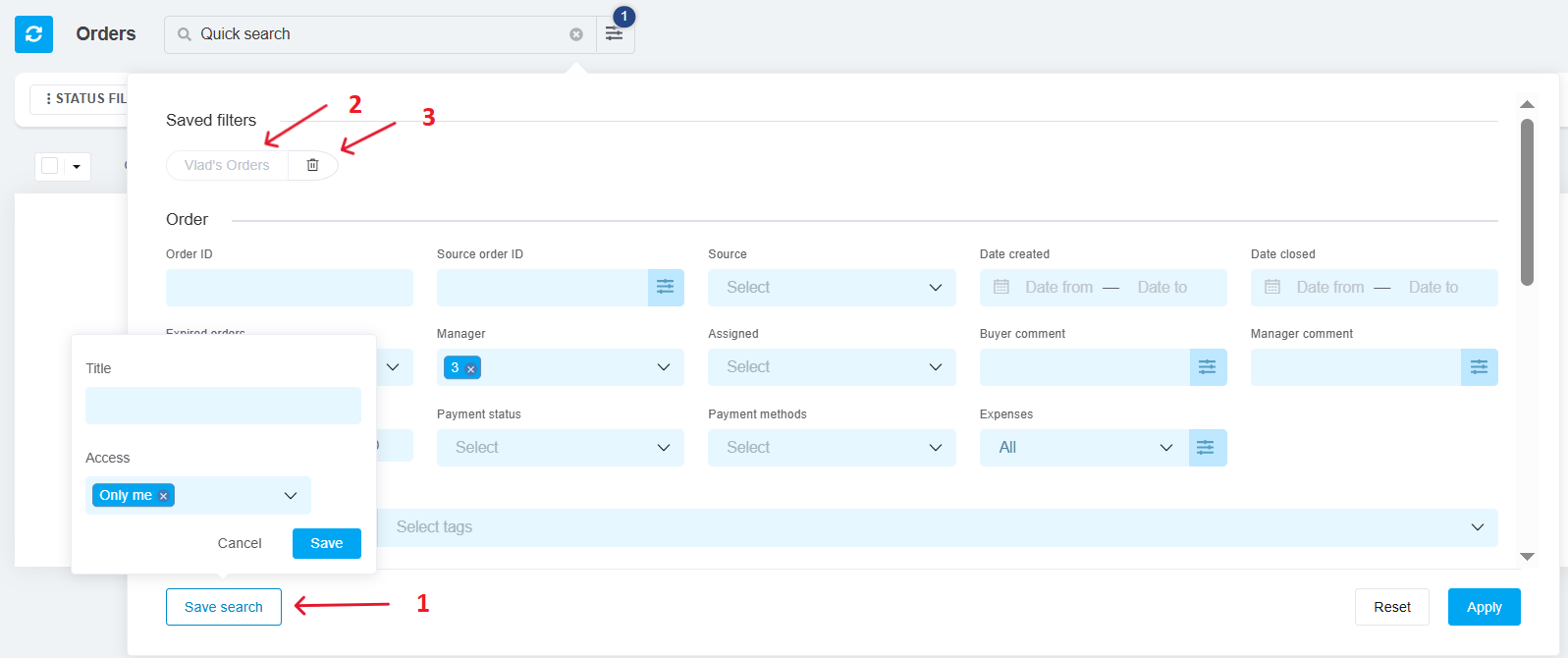
Quick Filtering by Order Status
Right under the search bar, there’s a status filter. Just click a group name to instantly filter by that status group.
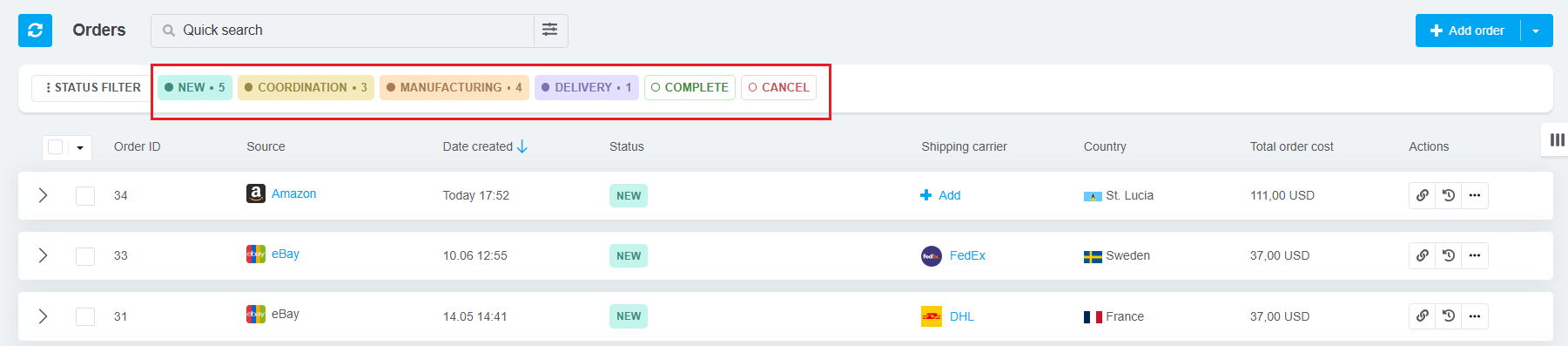
Advanced Filtering by Status
Click Status Filter to open the detailed filter settings.
-
You can select entire groups;
-
Or pick individual statuses;
-
Quick options at the bottom let you:
-
Choose All: chose all the statuses to be displayed;
-
By default: selects all statuses except Completed and Cancelled;
-
Reset all: reset all statuses chosen.
Once done, click Apply Filters.
Viewing Totals: Paid & Unpaid Order Amounts
After filtering the orders you need:
-
Scroll to the bottom of the list
-
Hover over the “i” icon next to the order count. A summary box will appear, showing a breakdown by currency:
-
Total Amount — total value of all orders in the list;
-
Paid — sum of payments received;
-
Not paid — amount still due (total minus payments).
Hover over the payment bar to quickly see which part is paid or unpaid.
Note: If you don’t have access to the Total Order Cost field, you won’t see it. If you lack access to the Payments field, you won’t see Paid or Unpaid. If you have access to neither, the “i” icon won’t appear at all.
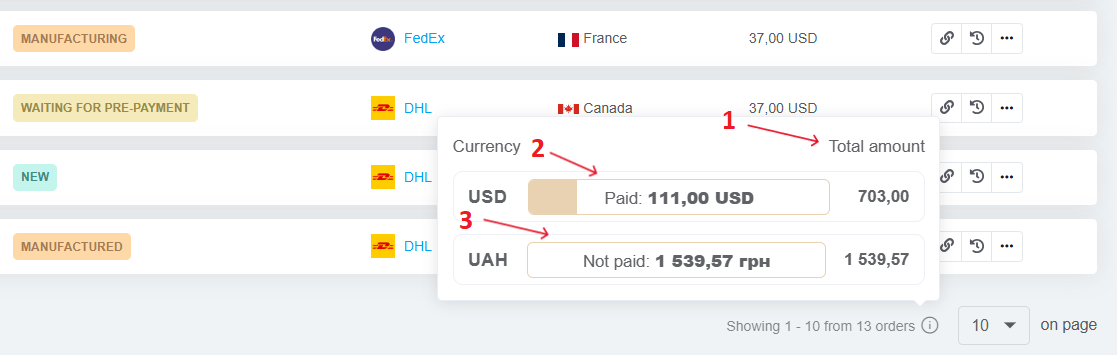
Most often, filters and order search are used to generate order lists and view financial statistics on orders in progress.
Filters will also be useful when exporting orders, printing an order list and mass changing fields in orders.