It is often necessary to print out the necessary information on orders in the form of a list. The order list printing function will be useful for companies that have several departments.
For example, you can print such a list for collecting orders for shipment or for transfer to manufacturing.
How to print an order list?
Go to the «Orders» section and, if necessary, use filters to search for orders that you need to print:
-
Select the necessary orders;
-
Click on the «Selected: xxx» button;
-
Select «Print list» and the template you want to use for printing.
By default, there are two print templates in the system, but you can create your own with the necessary set of fields.
How to create and edit a template for printing an order list?
Go to «Settings» → «Orders» → «List print» tab. Here you will find a list of all created templates with their names, print formats, template types, and statuses. Clicking on the column names will sort the list.
Let's take a look at the actions that can be performed on the list:
-
Disable/enable a print template;
-
Edit template settings;
-
Delete a template;
-
Add a template for printing a list.
How to set up your template for printing?
To create a print template, click «Add template» to open the settings window. Let's take a look at the main fields:
-
Title — enter a name for the template;
-
Format — select a format from the available options: «Paper A4», «Paper A5», «Print tape»;
-
Template type — in «Table» or «Tile» format;
-
Configure the parameters for displaying the list;
-
Example of how the list will look.
Below are individual settings for columns with data, each of which can be edited independently of each other:
-
Enable/disable the display of field headers in the list;
-
Column settings: width, horizontal text alignment, column deletion;
-
Add another field;
-
List of fields to add to the template;
-
Field text size;
-
Remove field;
-
Save template.
To print stickers, select the «Tile» format and specify the required number of columns and rows.
Example of sticker printing:
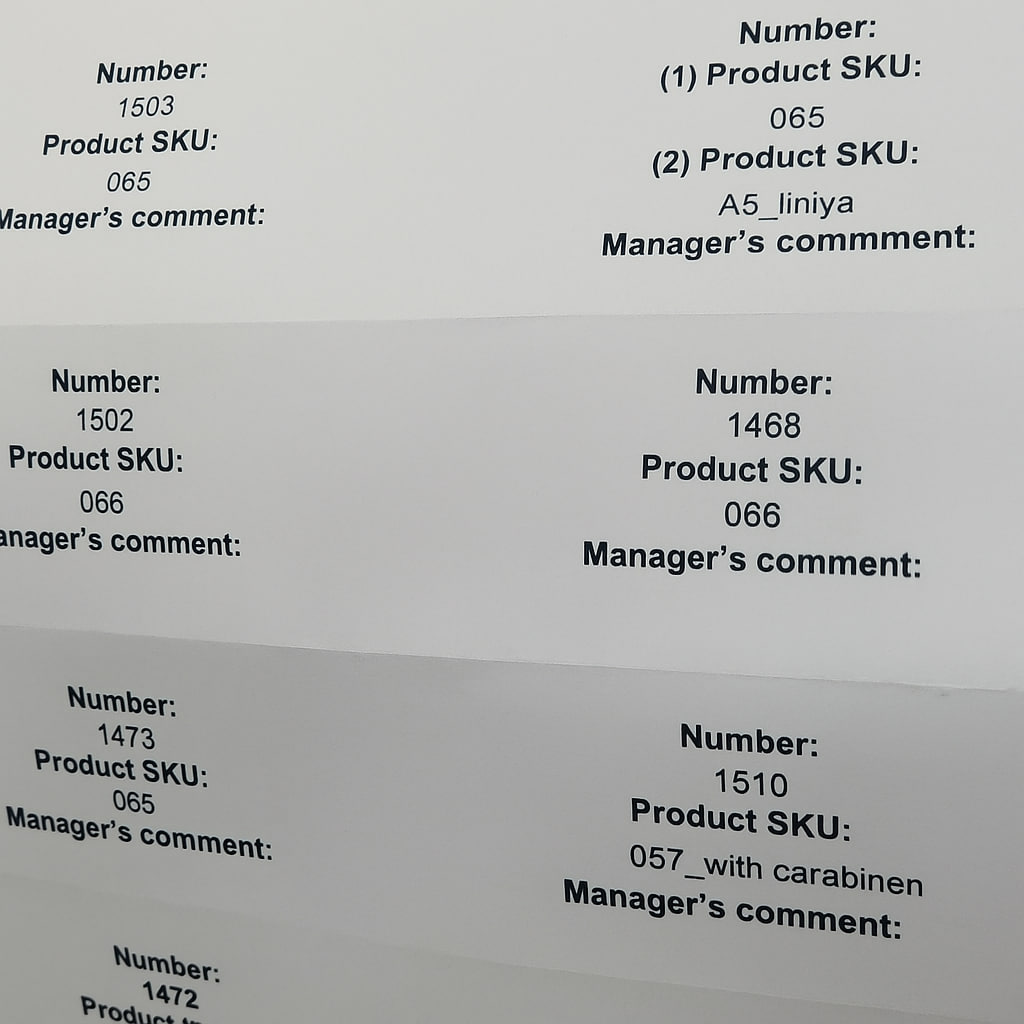
After specifying all parameters, click the «Save» button and the created template will appear in the list.
What does the printed document look like?
Printing in two formats:
-
table
-
tile