The Orders section is one of the key areas of KeyCRM — it’s where most of your day-to-day work with sales happens. Understanding how it works and setting it up to match your workflow can make order processing much easier and more productive.
Where to Find the Order List
All your orders are displayed in a list under Sales → Orders.
To get there, simply click the corresponding menu item:
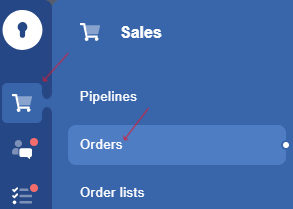
Once in the order section, you’ll see a full list of all current orders. It includes standard fields, but every user can customize the columns according to their needs.
To keep your workspace stable and to prevent information from shifting on the page, new orders don’t appear automatically. When you want to refresh the list, just click the handy update button — it will instantly load any new orders:

How to Work with Orders
There are three convenient ways to handle orders in KeyCRM:
-
Quick Edit in the List
You can change key fields like the manager or delivery date right from the list — no need to open the order. Just click the field and select the required option. -
Expand for Details
Want to see everything inside an order? Click the “>” icon or double-click an empty area in the order row — this will expand the full order view directly in the list. -
Open in a New Tab
Prefer working in a separate tab? Click the three-dot menu on the right and select Open in New Tab — the full order details will be there, ready to work with.
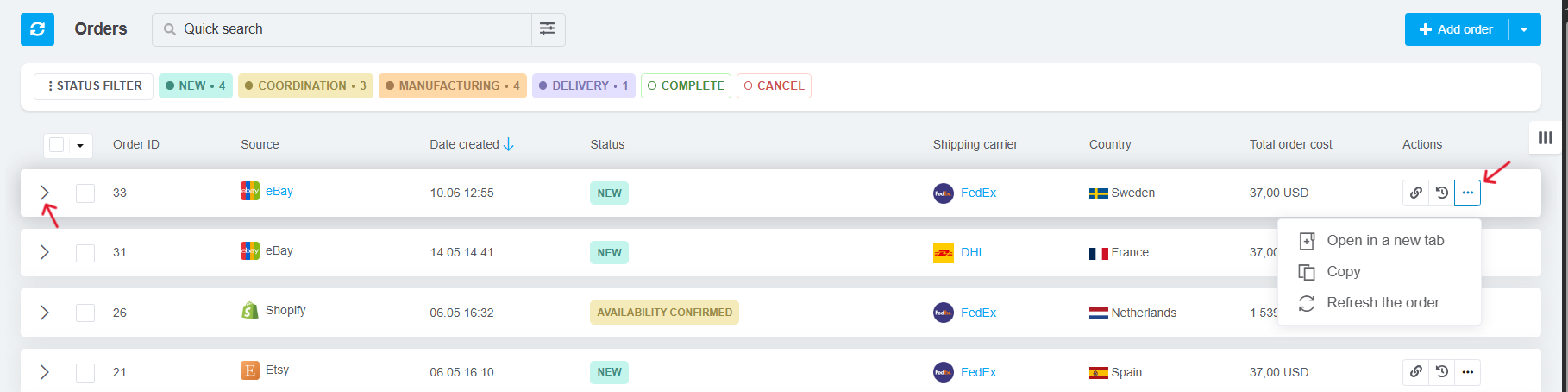
Order Card: What’s Inside
Order details are grouped into blocks to help you navigate faster:
-
Order Summary
Change order status, assign a manager, add files or tags, create tasks — everything is at your fingertips. -
Customer Info
Contact details are stored here. Leave a note or even call/message the customer directly from this block. -
Shipping Details
Set a planned shipping date, choose a delivery service, and quickly generate or add a tracking number. -
Custom Fields
All your user-created fields will be shown here. Add anything you need for your workflow. -
Products
A full list of items the customer ordered, with quantities and prices. -
Payments
Track all payments received from the customer. - Final Summary
See the full order total, including delivery cost, discounts, taxes, and more.
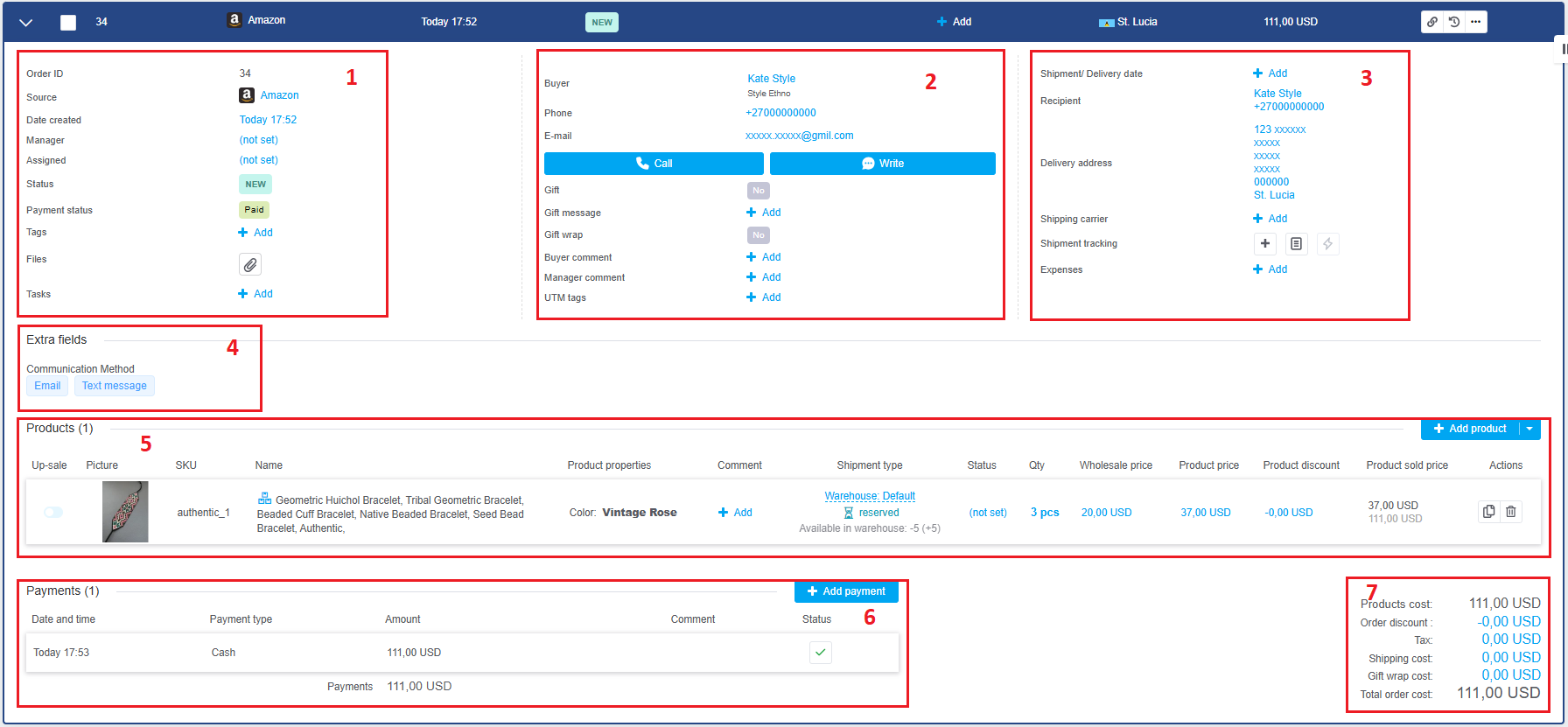
Now you know where to find your orders, what data is stored inside them, and how to easily manage or edit them right in your KeyCRM workspace.