If you're selling on multiple platforms (marketplaces, online stores, etc.), there's a chance that duplicates of the same customer may appear in your system. This happens because one person may use different phone numbers, email addresses, or variations of their name across platforms.
Even though it’s the same person, the system can’t be 100% sure, since some of the data differs. So, a new customer profile is created based on that input and marked as a potential duplicate of an existing one.
How to Know a Customer Has Duplicates
KeyCRM flags duplicate customers when it detects matching data in the phone number or email fields. If a customer has duplicates, you’ll see a duplicate icon next to their name:
In the Customers section, you can quickly find all profiles with duplicates by clicking on the icon next to the search bar:
How to Merge Customers Duplicates
Merging duplicates helps keep your database organized and ensures correct order history for each customer. There are two ways to do this:
-
From the Duplicate Icon. Click the duplicate icon next to a customer’s name from any section of the system.
-
From the Customers List. Tick the checkboxes next to the profiles you want to merge in the Customers section, then select Merge Customers. This method lets you merge profiles even if the system hasn’t flagged them as duplicates, but you know they belong to the same person.
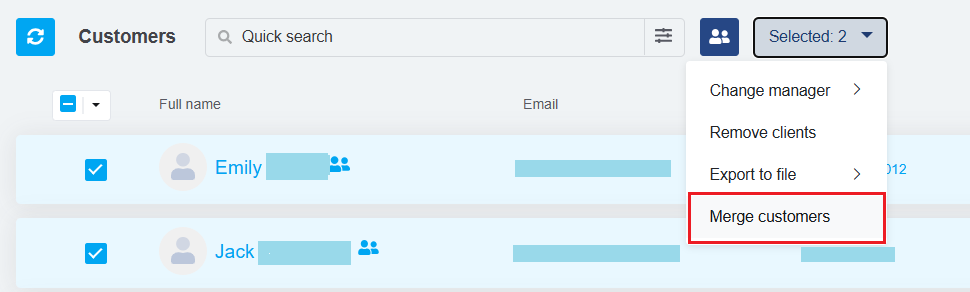
How the Merging Process Works
Once you start merging (via either method), a window will appear where you’ll choose which data to keep. The final result is shown in the right-most column:
-
First, select the correct name;
-
Then, tick the boxes for the data fields you want to retain;
-
If you're sure one of the profiles is not a duplicate, click Mark as non-duplicate at the top of that profile;
-
Once you’ve selected the correct info, click Merge customers to complete the process.
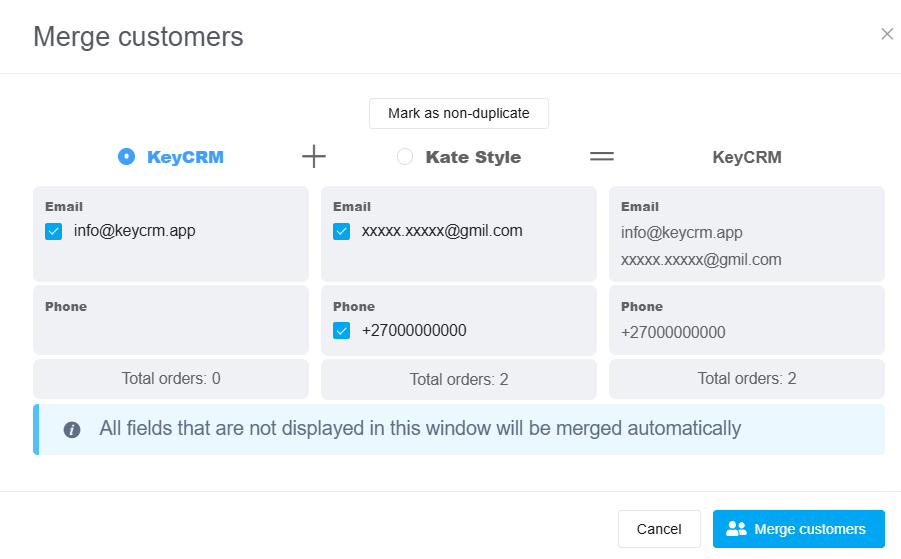
After the merge, only one customer profile will remain in the system — with the chosen data — and it will be reflected across all connected orders, pipeline cards, chats, and more.
Keep your customer database neat with KeyCRM.