In KeyCRM, you can use search and filters to create a list of orders by various criteria, view their total value, paid amounts, or outstanding balances. If needed, you can export, print, or save the list for further use.
How to Find Orders and View Their Outstanding Balances
Use filters in the Orders section to find the orders you require.
Scroll to the bottom of the page and hover over the “i” icon next to the count.
A table will appear showing the breakdown by currencies used in these orders:
- Total value — the total value of the orders in the list;
- Paid — the total amount of payments received for the orders in the list;
- Not paid — the outstanding balance (appears when hovering over the amount in the scale).
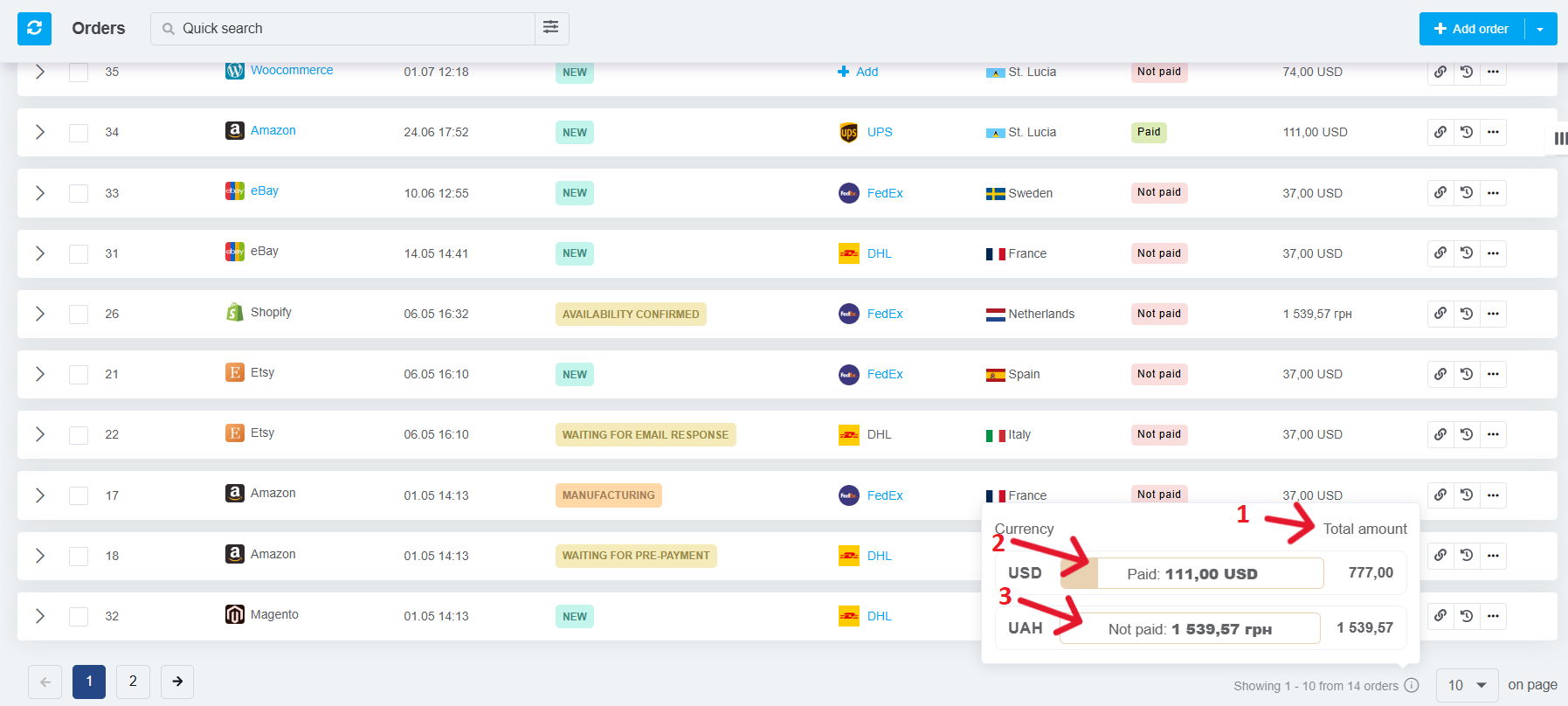
What Is the Total Value of Orders Currently in Transit?
In the filter, select:
-
Shipment status = In transit;
-
Optionally, select other fields (e.g., source) to see shipments from a specific store.
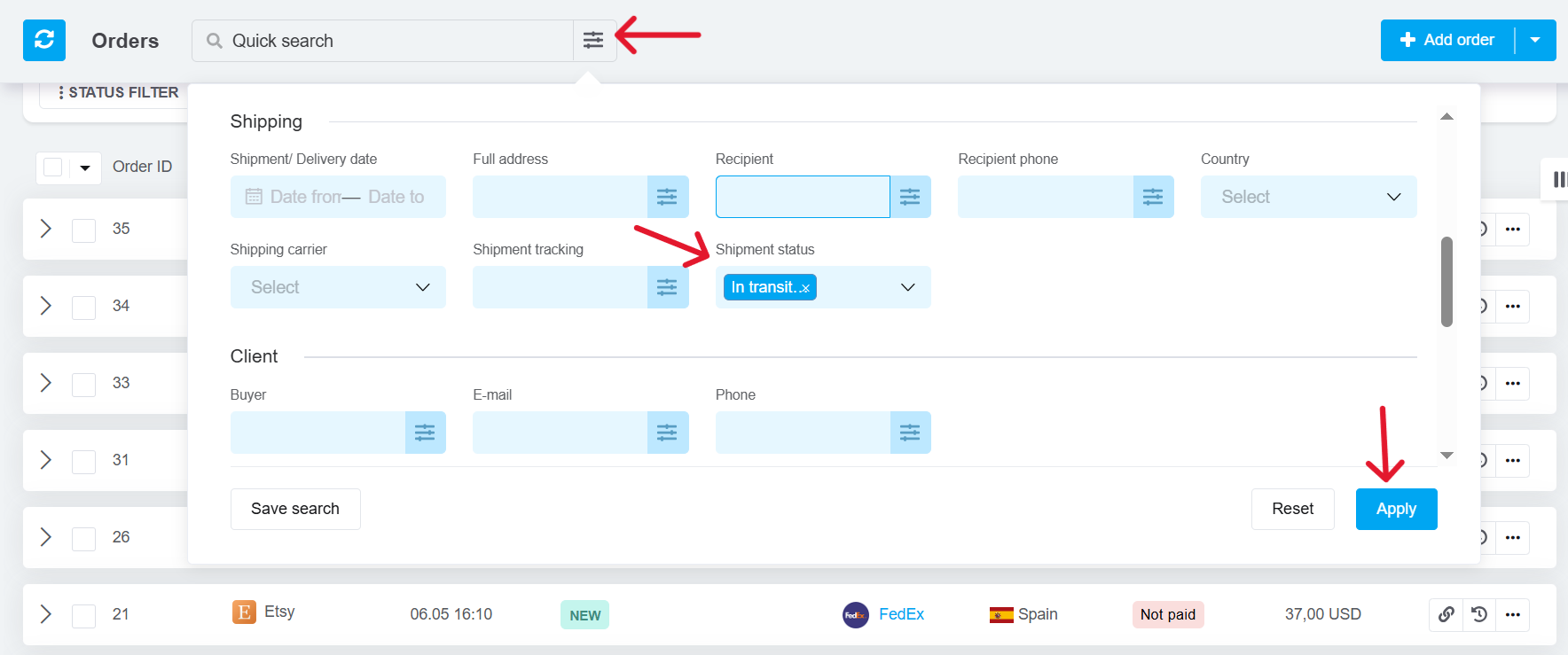
Then scroll down and hover over the “i” icon next to the count to see the required information.
What Is the COD Value of Parcels Currently at Pickup Points?
In the filter, select:
-
Shipment status = Ready for Pickup;
-
Optionally, select a delivery service if you want to check a specific one.
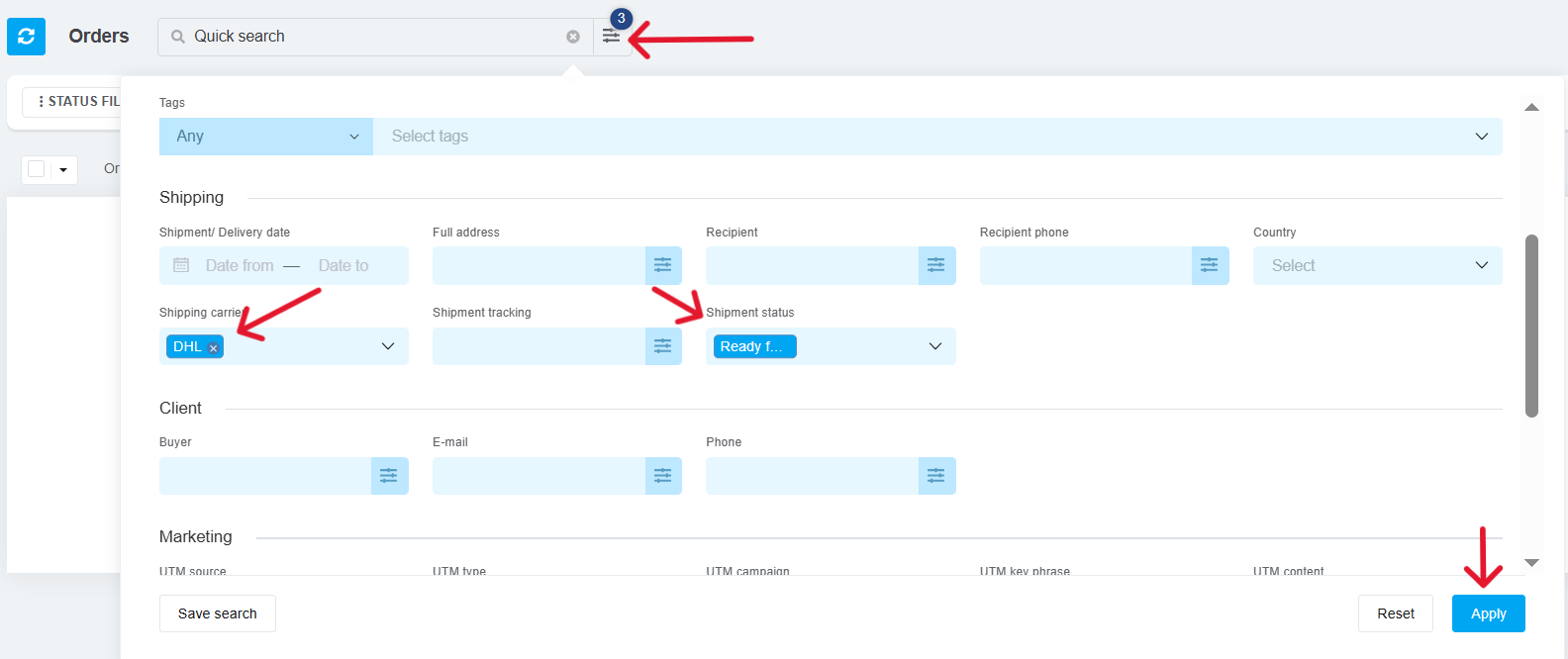
Then scroll down and hover over the “i” icon next to the count to see the required information.
Which Orders Have COD in Transit and for What Amount?
In the filter, select:
-
Delivery status = In transit;
-
Optionally, choose the delivery service;
-
Payment methods = the one set up in delivery settings for COD payments;
-
Payment status = Not paid.
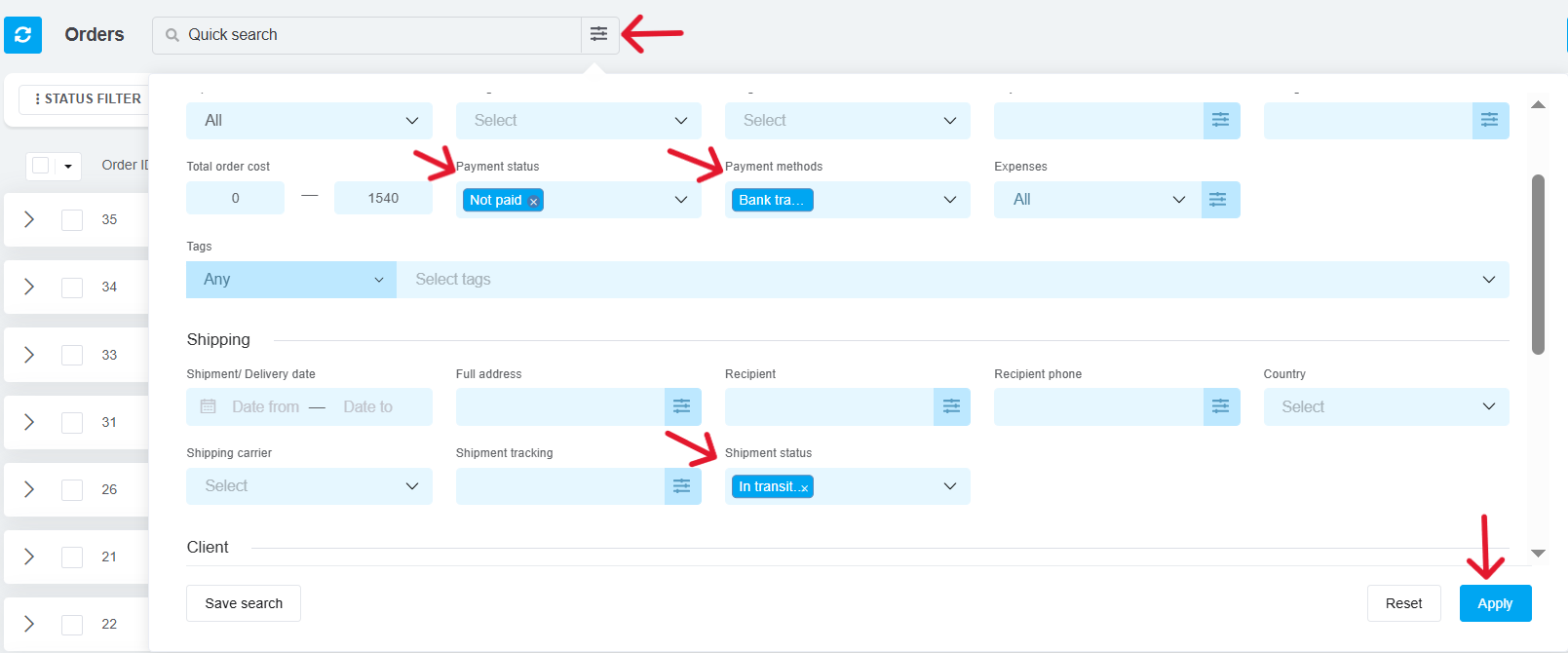
Then scroll down and hover over the “i” icon next to the count to see the required information.
Which Orders Had COD Payments Received Today?
If your delivery statuses are set up so that an order is marked Completed once delivered, then in the filter select:
-
Delivery status = Delivered;
-
Date Closed = the day you want to check COD payments for;
-
Payment methods = the one set up in delivery settings for COD payments.
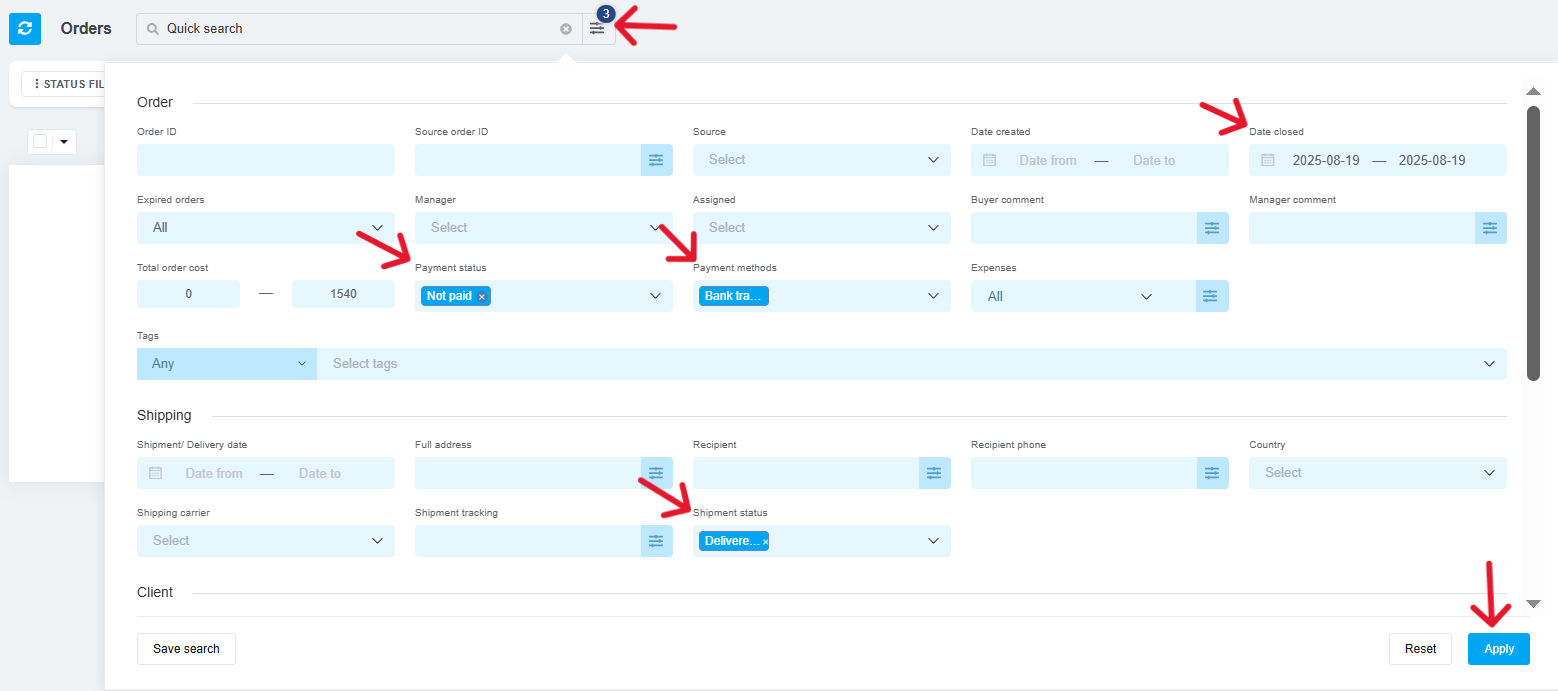
Then scroll down and hover over the “i” icon next to the count to see the required information.
You can export, print, or save the obtained order data for future use and analysis.
This article shows only the most common examples.
The same method of searching and analyzing can be used for other cases as well — for example, the total of fiscalized / non-fiscalized orders, totals by payment types, stores (sources), or delivery services.