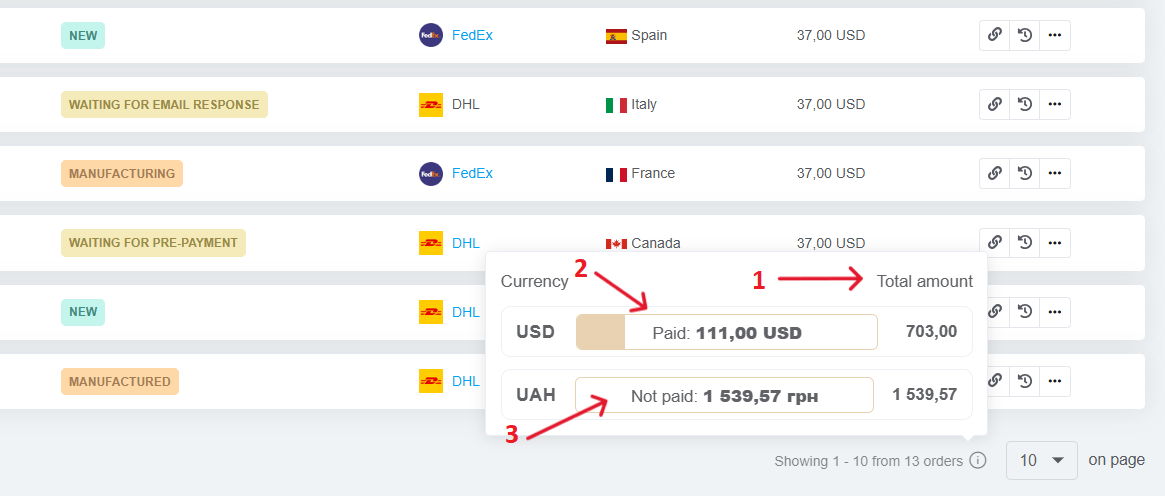When working with orders, it's important to interact effectively with their fields. Let's take a look at how you can conveniently work with fields and perform the necessary operations to process orders.
Working with Order Fields
Most fields in an order can be edited by clicking on their content or the “Add” button. Let's highlight some fields separately:
- Source & Date created (available for admins only): Editable only for manually created orders or duplicates.
- Payment Status: Automatically updated based on payments and total order cost.
- Tags: Add one or more tags to mark an order.
- Files: Attach files like designs, drawings, or layouts (up to 250 MB per order).
- Tasks: Create tasks linked to the order.
- Write: provides ability to view existing chats that you already have with this buyer (you can write to them from the order window or open them in a new tab). The ability to write to the buyer from the Telegram, Viber number or send SMS, as well as buttons for going to the contact in an external program (it must be installed on your PC).
- Shipment/ Delivery date: Add the desired delivery or shipping date — useful for couriers and pickups.
Shipment tracking: This field has three buttons: add an existing tracking code, create a waybill, quick waybill generation (requires recipient and product bulkiness). - Expenses: Record expenses related to the order.
Available Actions for Orders
Each order has icons for performing specific actions:
-
Mark Orders: Select orders for mass actions.
-
Copy Order URL: Copies a direct link to the order.
-
Show Order History: View all changes made by team members.
-
Print Document: Print order-related documents.
-
Open in New Tab: Opens the order in full view in a new browser tab.
-
Copy: Quickly create a new order with the same details for repeat buyers.
-
Send for Fulfillment: Submit the order for fulfillment (integration required).
-
Refresh the Order: Sync updates when multiple users are working on the same order.
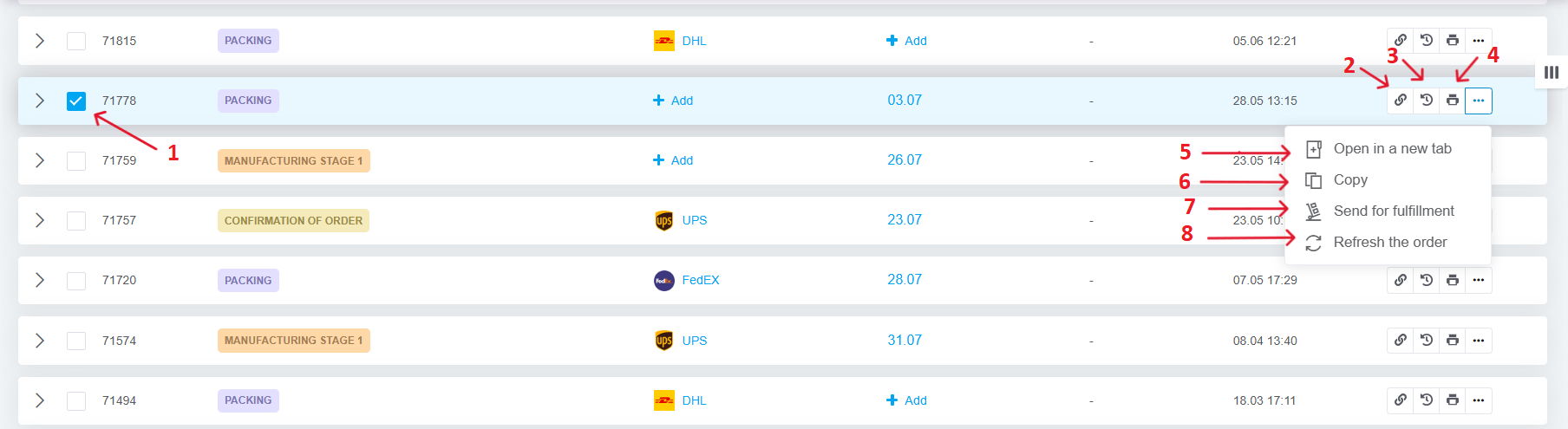
Collaborating on Orders
When one user edits an order, the changes appear for others within 1 minute — even without reloading the page or order list.
Orders with updates will be highlighted yellow for a few seconds:
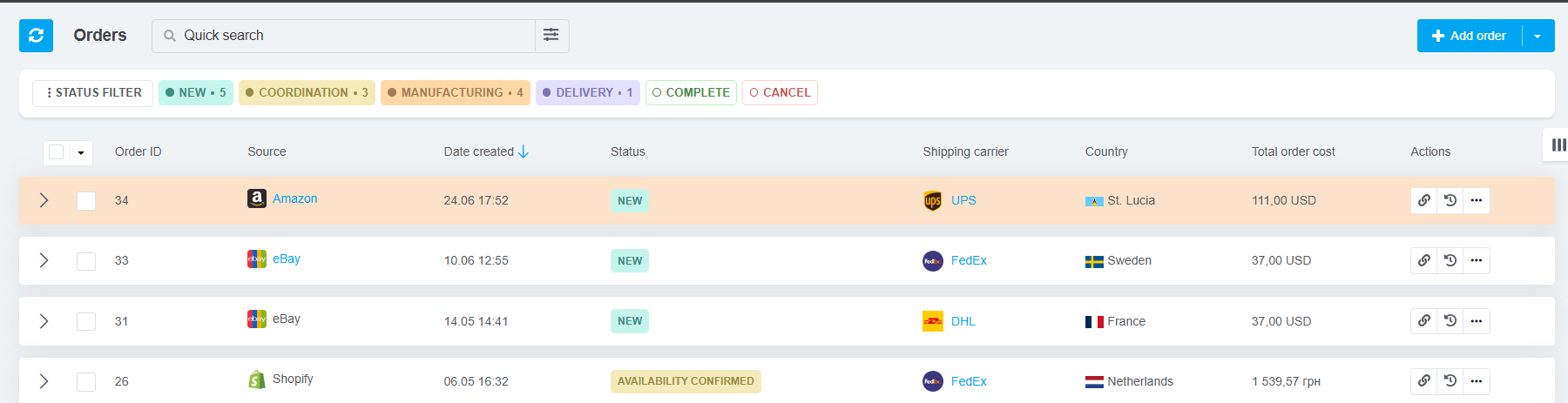
To see the latest updates from others, manually Refresh Order.
Viewing Totals: Paid & Unpaid Order Amounts
After filtering the orders you need:
- Scroll to the bottom of the list,
- Hover over the “i” icon next to the order count. A summary box will appear, showing a breakdown by currency:
- Total Amount — total value of all orders in the list;
- Paid — sum of payments received;
- Not paid — amount still due (total minus payments).
Hover over the payment bar to quickly see which part is paid or unpaid.