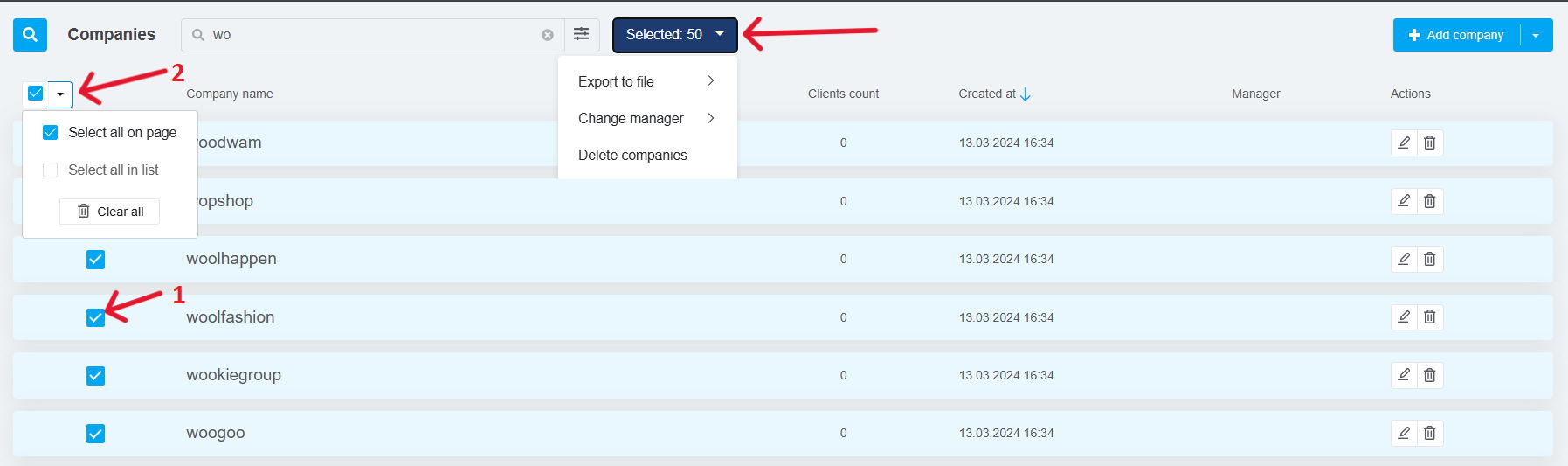If you work with corporate clients, you already know how important it is to stay organized and maintain smooth communication.
KeyCRM offers a dedicated section where you can manage companies’ database in one place — storing contacts linked to each company and tracking all orders and pipeline cards related to them.
Where to Find the Companies Section
You’ll find this section under Sales → Companies. Here, you’ll see a list of all previously added companies.
The table displays key information and allows sorting by columns. You can also use quick search and filters for any field from the company profile.
How to Create a Company
There are three ways to add a company:
-
Import from a file – great for uploading your entire company database;
-
Manually, from a customer profile – you can assign a company to an existing or new customer;
-
Manually, from the Companies section – click the Add Company button in the top right corner and fill in all necessary details.
How to Work with Companies
Aside from accessing company profiles through the Companies section, they’re also available anywhere in the system where a related customer appears.
Hover over a company name to reveal a quick-access icon — click it to open the full profile:
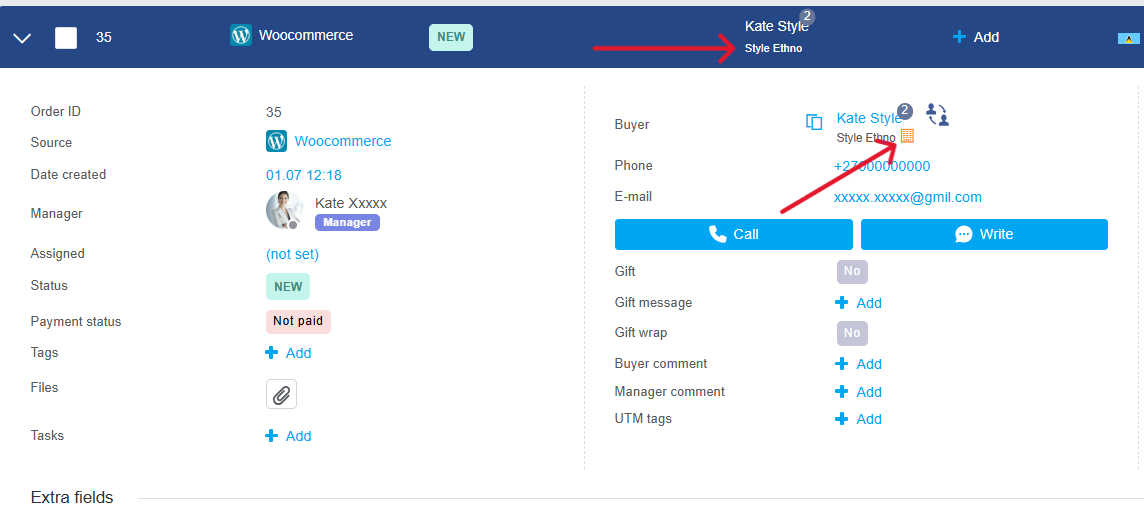
The company profile includes four tabs:
-
General — main company info and any custom fields you’ve created;
-
Customers — list of all customers linked to the company. You can remove customers from here, link existing ones, or add new customers using the Add Customer button;
-
Orders — all orders from the company’s customers, including total number and revenue;
-
Pipeline Cards — all pipeline cards related to the company’s customers, with totals as well.
How to Perform Bulk Actions
In the Companies section, use filters and search to find the companies you need, then select them:
-
Individually — by checking the boxes one by one;
-
In bulk — by choosing Select all on the page or Select all in list.
Once selected, click the Selected: xxx button and choose one of the available actions:
-
Export to file — download selected companies in CSV or XLSX format;
-
Change Manager — assign a new manager (must be a user with access to view companies);
-
Delete Companies — only companies without linked customers can be deleted.