When adding a payment to an order, your team can quickly choose the correct payment method from the list you’ve created. Payment methods also help you analyze payments more effectively in reports. That’s why administrators need to set them up in advance.
Where to Find the Payment Methods List
Go to Settings → Finance → Payment Methods.
Here, you’ll see a list of all available payment methods and their names. You can sort them by name or status.
By default, PayPal is already added. But you can create as many custom payment methods as you need.
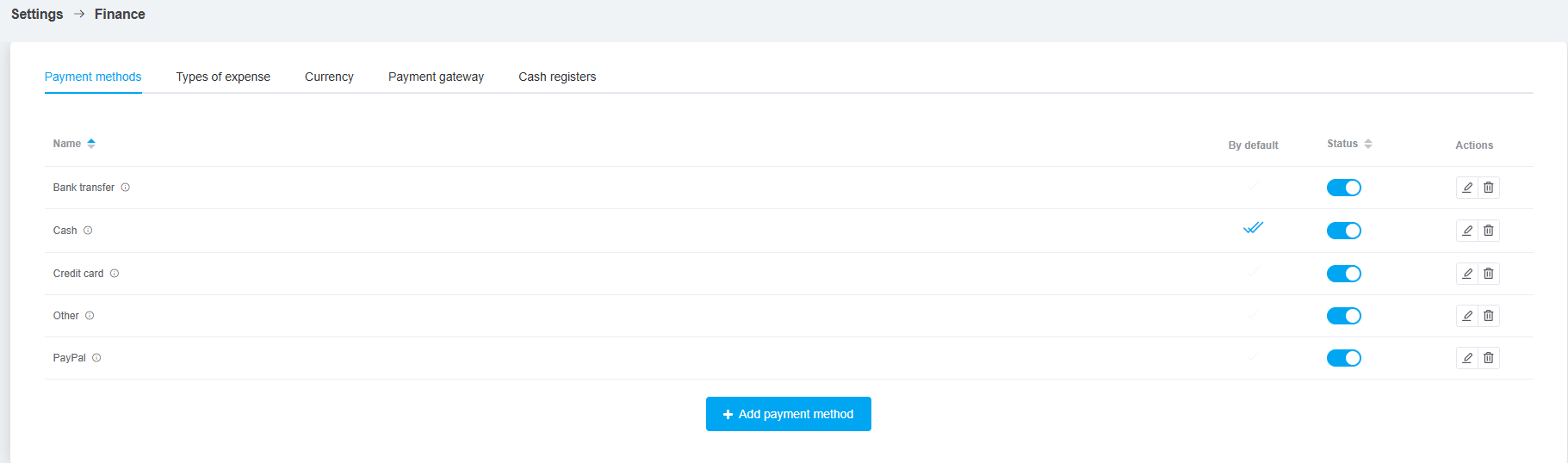
How to Create a Payment Method
-
In the list, click Add Payment Method.
-
Enter a clear and recognizable name.
-
Click Add.
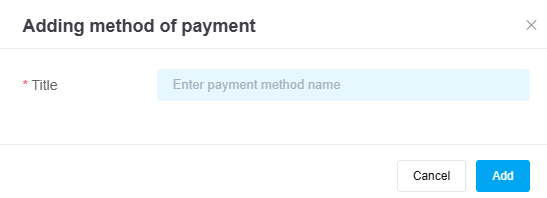
The new payment method will appear in the list and will be available when recording payments from customers.
Managing Payment Methods
In the Payment Methods list, you can:
-
Set a default payment method — click the checkbox in the Default column. You’ll immediately see a confirmation message.
-
Enable/disable a payment method — toggle the switch in the Status column.
-
Rename a payment method — click the pencil icon to edit the name.
-
Delete a payment method — click the trash icon (only if it hasn’t been used in orders or pipeline cards).
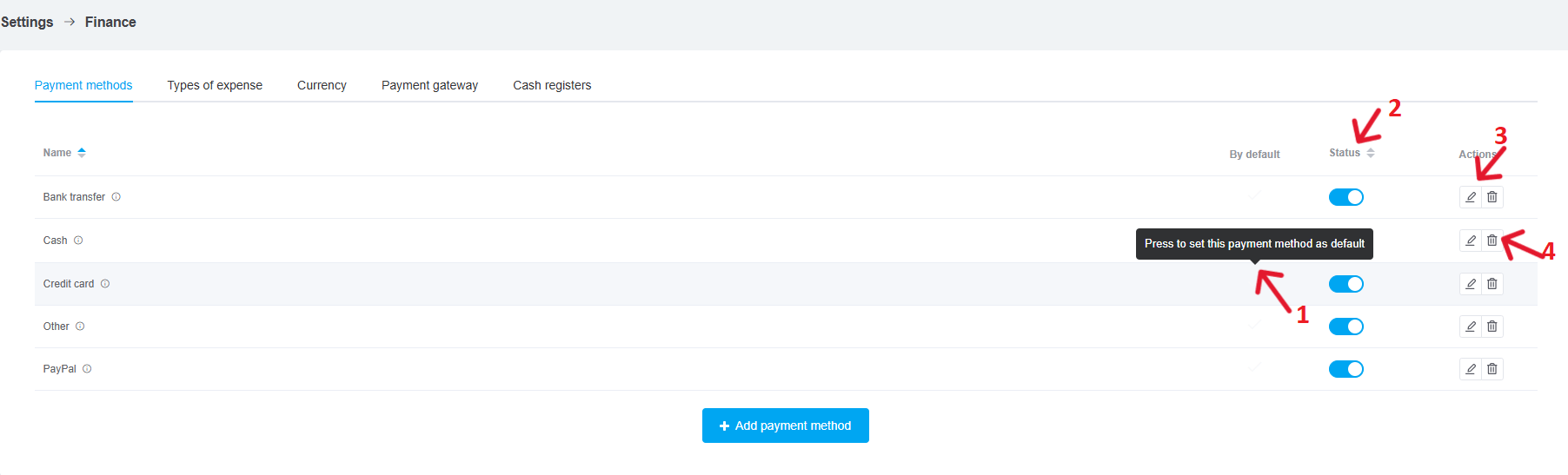
Now you can record customer payments in orders and pipelines using these payment methods and track them in your financial reports.