keyCRM is a cloud-based CRM system, so you don't need to install it on your server. Simply use the login link provided during registration. With this link, you and your team members can access the keyCRM dashboard from any device: PC, smartphone, or tablet.
Follow 3 Simple Steps for Successful Registration
Step 1: Complete the Registration Form
Fill in these three fields:
-
full name – enter the name and surname of the primary user (typically the company owner or manager). This person will have full access rights to the CRM system.
-
email address – provide the email address where we'll send you a link to log in, along with your login credentials. Keep this information secure for future access.
-
phone number – provide your phone number to receive a message with a verification code. Enter the code on the registration page to verify your number.
Step 2: Select Your CRM Name
The name must be in Latin letters and will be visible in your system dashboard and URL link (the web address you'll use to access the page).
Step 3: Log in to Your Account and Dashboard
After completing registration, your account and dashboard will be created within seconds. Your login details will be sent to the email address you provided.

When logged into CRM, click the profile picture in the bottom left corner to set up your profile, turn on dark mode, and select the interface language.
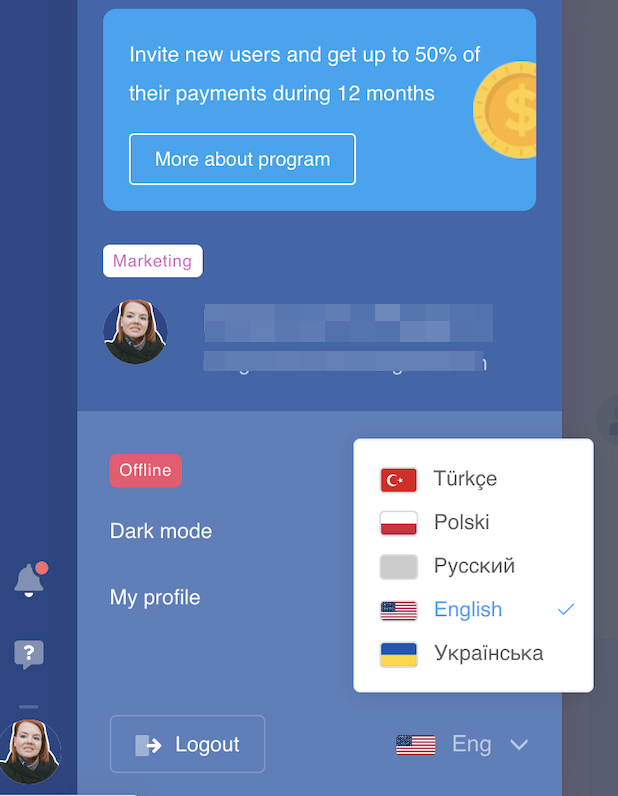
Now you can start setting up your system. We recommend beginning with this article – First Steps After Connecting to keyCRM.