In KeyCRM, every user can personalize the order list — display only the data they actually need.
How to Customize Columns
To adjust the layout of your order list, go to the Orders section and click on the Edit Columns button (it will expand when you hover over it):
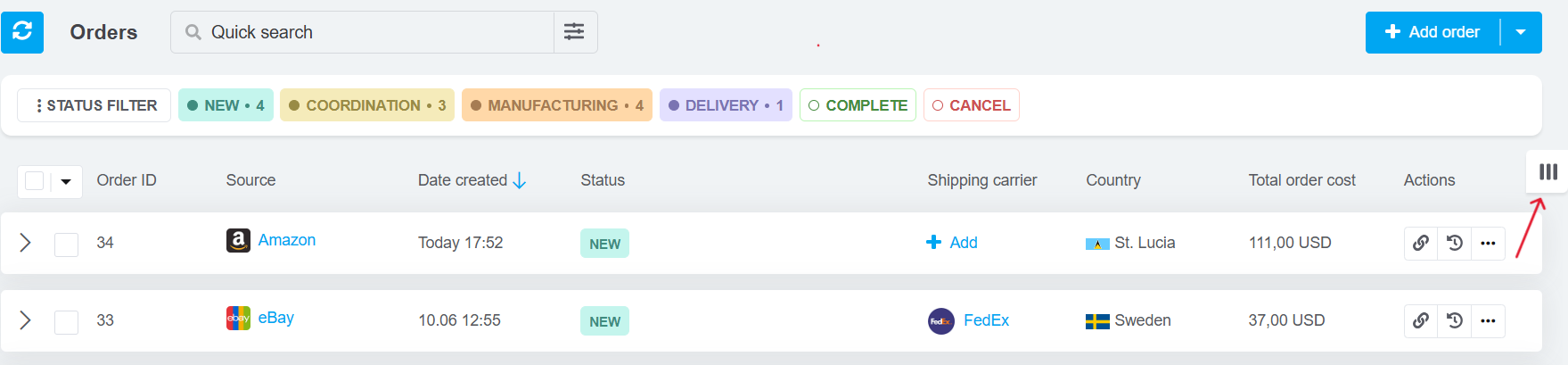
A window will pop up where you can manage which fields are shown in your table. You can:
-
Toggle columns on/off (1) — switch fields you want to see or hide.
-
Reorder columns (2)— click and hold the icon to the left of a field name and drag it to a new position.
Once you're happy with your setup, don’t forget to click Save (3) — your changes will instantly reflect in the order table.
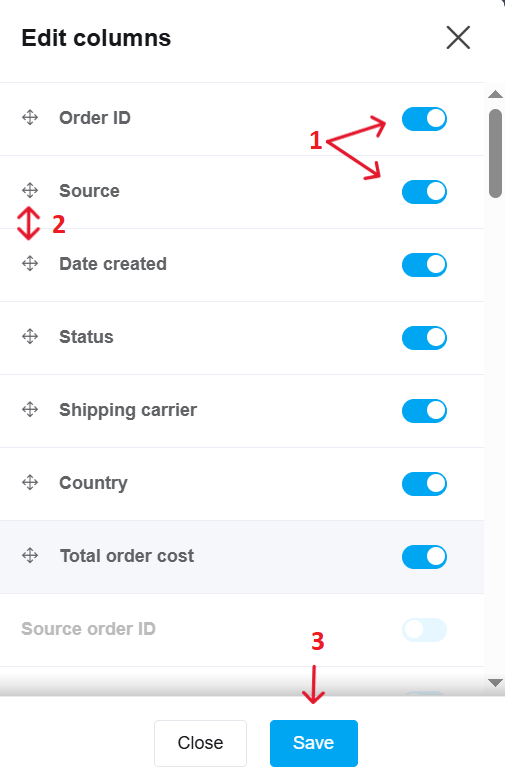
Note: You’ll only see fields that your user role has access to. The order list layout you configure is just for you — it won’t affect how others see their lists.
Tags: columns, order list, order table, customize columns, table settings, order view settings